Technology / Mobile phone
How to Bypass FRP on Any Android Phone
15 Apr 2025 at 21:29hrs |
157 Views
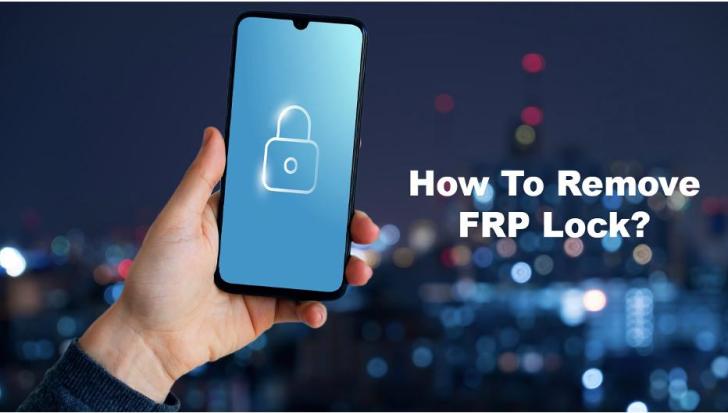
Introduction to FRP and Common Scenarios
Factory Reset Protection (FRP) is a Google security feature introduced with Android 5.1 and later. It prevents unwanted device access after a factory reset. FRP requests your synced Google account data if someone resets your phone without your consent. This protects your data but can cause issues.
Users who forget their Google passwords, buy used phones or mistakenly reset their handsets without removing their Google accounts often experience FRP lock. Such situations make the gadget inaccessible. Unauthorized FRP bypassing can cause data loss, device bricking, and security risks. Knowing secure and effective bypass FRP methods to recover access without compromising your device is crucial. This article covers the best tools and procedures, starting with the trusted Dr.Fone toolset.
Why Use Dr. Fone for FRP Bypass?
After a factory reset, factory Reset Protection (FRP) keeps you on the Google account verification screen. This built-in Android security mechanism protects user data against theft. However, forgetting your Google credentials or acquiring a used phone can lock you out. Dr.Fone -Android Phone Unlocker is an easy and powerful way to bypass FRP on Android devices, including the Samsung Galaxy S24 running Android 15.
Key Dr.Fone Android Screen Unlock Features
Step-by-Step Guide to Bypass FRP Using Dr.Fone
Dr.Fone makes bypassing FRP easy with step-by-step instructions.
Preparation before starting:
FRP Bypass Process
Step 1. Start Dr.Fone and select "Screen Unlock" from the main menu. Next, select the "Remove Google FRP Lock" option.
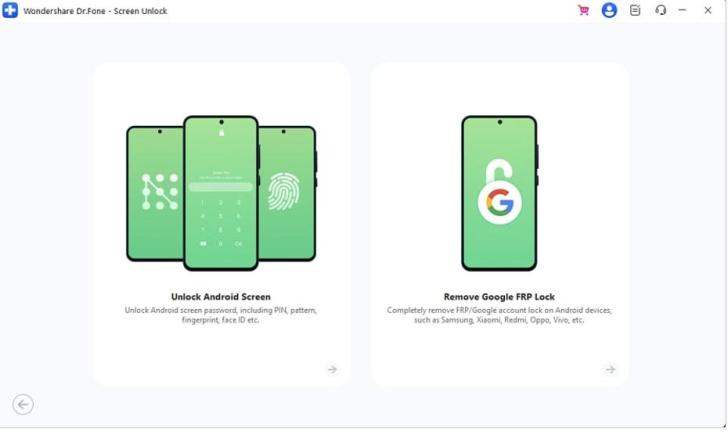
Step 2. USB-connect your locked Android device to your PC. Choose the right device brand and model.
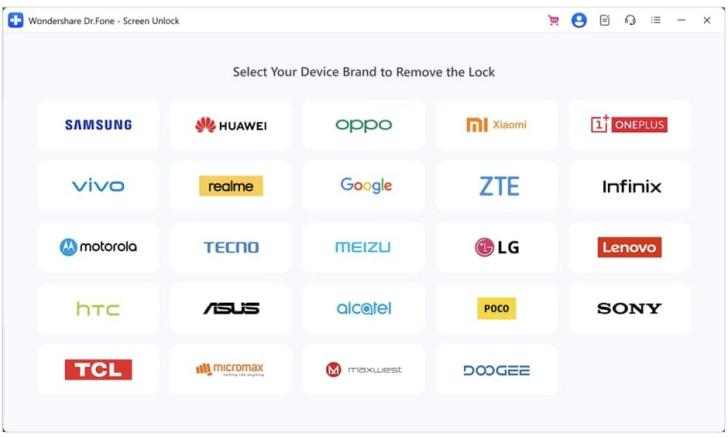
Step 3. Samsung devices may be directed to:
Each brand has steps, and Dr.Fone provides real-time guidance to avoid confusion.
Step 4. Wait for Dr. Fone's bypass. FRP lock removal and device reboot are automatic with the tool.
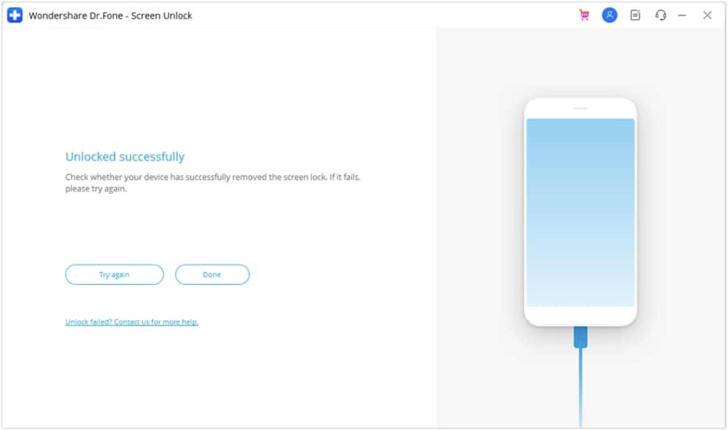
Advanced FRP Bypass Methods
Advanced ways to bypass FRP when Dr.Fone fails. These methods demand technical expertise and risk data loss, malware, or device unusability. Use caution and back up your device.
1. Using Odin Tool for Samsung Devices
Samsung firmware flashing is the main usage of Odin. Special combination firmware can remove FRP locks. Misuse can brick the device, so follow these instructions:
Step 1. For Windows, download the current Odin and the Samsung combo firmware.
Step 2. Run Odin as an administrator.
Step 3. Completely power down your Samsung device to enter "Download Mode." Press and hold "Volume Down + Power" (or Home/Bixby on earlier models) until a warning screen appears. Press “Volume Up†to confirm.
Step 4. USB-connect the device to your PC.
Step 5. A blue indicator will appear when Odin identifies your phone. Put firmware in the "AP, CP, and CSC."
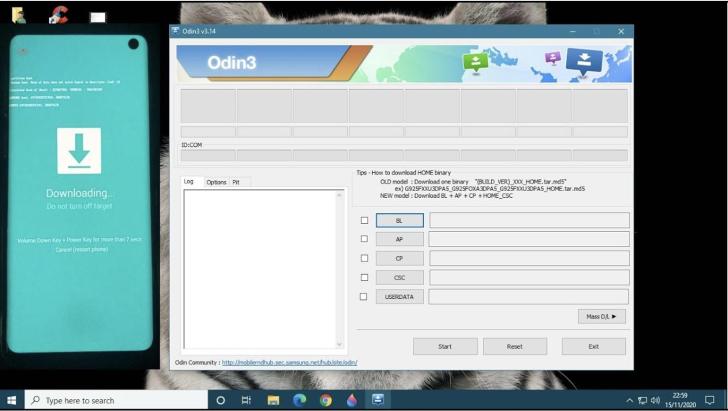
Step 6. Start flashing by clicking "Start." After rebooting, the FRP lock should be bypassed, and the phone set up as new.
2. FRP Bypass APKs (No PC Required)
FRP bypass APKs for older Android versions are simpler and don't require a computer. Still, be cautious - some APKs may include malware if acquired from untrustworthy sources.
Step 1. Start by downloading a reputable FRP Bypass APK on a USB disk.
Step 2. Start the locked Android handset and reach the Google verification page.
Step 3. Connect the USB drive to your phone via OTG.
Step 4. The APK installer should launch automatically. Install and run FRP bypass.
Step 5. Go to "Settings > Backup & Reset > Factory Data Reset."
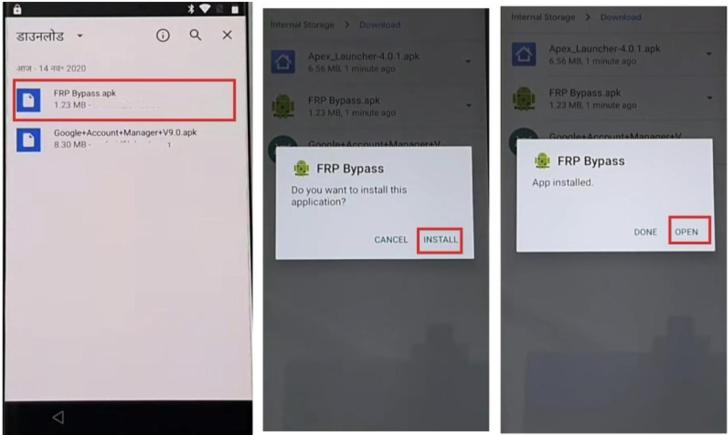
Step 6. Confirm and restart. Google account lock should be removed.
3. Manual ADB Commands
The Android system can be controlled by sophisticated users using ADB. This approach works best on Android 9–12 but requires USB debugging, which FRP-locked phones generally don't have.
Step 1. Install the latest ADB setup on your machine. Install ADB, Fastboot, and drivers using on-screen instructions.
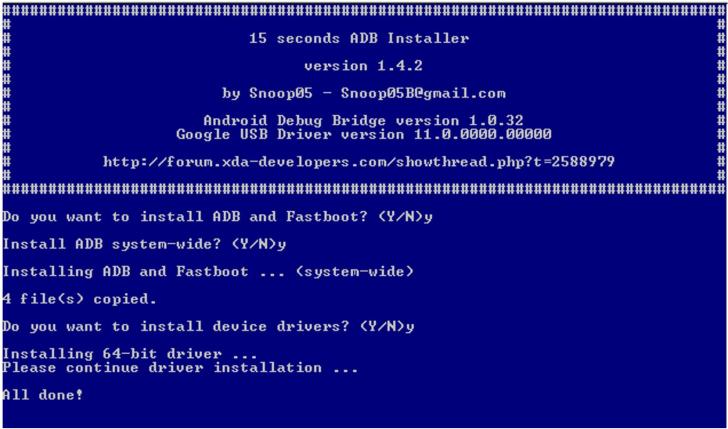
Step 2. You can connect your phone to the PC via USB.
Step 3. Press Shift, right-click in the ADB installation location (usually C:\ADB) and select “Open Command Window Here.â€
Step 4. Type and press Enter after each line in the command prompt:
adb shell am start -n com.google.android.gsf.login/
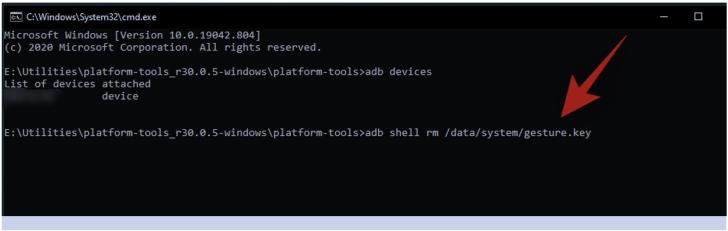
adb shell am start -n com.google.android.gsf.login.LoginActivity
adb shell content insert --uri content://settings/secure --bind
name:s:user_setup_complete --bind value:s:1
The following commands simulate setup completion and may bypass FRP.
Troubleshooting Common Issues
Technical difficulties may interrupt FRP bypass. Below are a few common issues and solutions:
1. Device Not Recognized by PC
The USB cord may cause your gadget not to appear on your computer. Try another cable or port. Next, update your USB drivers, especially if you use Odin or ADB. Download the newest drivers from the manufacturer's website or use your device manager.
2. Stuck at Firmware Download
The firmware download often gets stuck owing to a bad internet connection or an incomplete file. Make sure your internet is stable and redownload the firmware. Odin can be refreshed by closing and reopening. Make sure to reboot your phone and PC before attempting again.
3. Compatibility Issues
Not all FRP methods work on all Android phones or versions. To fix compatibility difficulties, ensure the bypass tool or firmware matches your device. A technique for Android 10 may not work with Android 14 or the latest Samsung S24. Make sure your model and Android version match before continuing.
Conclusion
FRP bypass is difficult with newer Android versions and better security. Each method - Odin, APK tools, or ADB commands - has risks and limits. Take your time, carefully follow each step, and always back up your data before attempting a bypass. Use Dr.Fone or other professional instruments when in doubt for a safer and smoother experience.
Factory Reset Protection (FRP) is a Google security feature introduced with Android 5.1 and later. It prevents unwanted device access after a factory reset. FRP requests your synced Google account data if someone resets your phone without your consent. This protects your data but can cause issues.
Users who forget their Google passwords, buy used phones or mistakenly reset their handsets without removing their Google accounts often experience FRP lock. Such situations make the gadget inaccessible. Unauthorized FRP bypassing can cause data loss, device bricking, and security risks. Knowing secure and effective bypass FRP methods to recover access without compromising your device is crucial. This article covers the best tools and procedures, starting with the trusted Dr.Fone toolset.
Why Use Dr. Fone for FRP Bypass?
After a factory reset, factory Reset Protection (FRP) keeps you on the Google account verification screen. This built-in Android security mechanism protects user data against theft. However, forgetting your Google credentials or acquiring a used phone can lock you out. Dr.Fone -Android Phone Unlocker is an easy and powerful way to bypass FRP on Android devices, including the Samsung Galaxy S24 running Android 15.
Key Dr.Fone Android Screen Unlock Features
- Both techies and beginners can utilize Dr.Fone's FRP bypass tool. You can remove the FRP lock in minutes with a simple interface and instructions.
- Supports 2000+ Android devices, including Samsung (Galaxy S24, S23, A52, Z Fold), Xiaomi, Oppo, Vivo, LG, OnePlus, and others.
- Completely compatible with the latest versions of the Android operating system.
- Supports Samsung FRP cable-based EDL removal, which makes it reliable.
- Simple click-through procedures ensure that the process is easy and fast.
- You are able to bypass Google account verification even if you've forgotten your password.
- Dr.Fone supports Rooted and Non-Rooted devices, providing you with greater flexibility.
- Dr.Fone bypasses PIN, pattern, password, fingerprint, face lock, and FRP.
Step-by-Step Guide to Bypass FRP Using Dr.Fone
Dr.Fone makes bypassing FRP easy with step-by-step instructions.
Preparation before starting:
- Download the complete Dr.Fone - Screen Unlock (Android) for Windows (Mac support coming soon).
- Dr.Fone will prompt you and advise you to install the USB drivers.
- FRP bypass on Samsung phones might delete all data. Back up if possible.
FRP Bypass Process
Step 1. Start Dr.Fone and select "Screen Unlock" from the main menu. Next, select the "Remove Google FRP Lock" option.
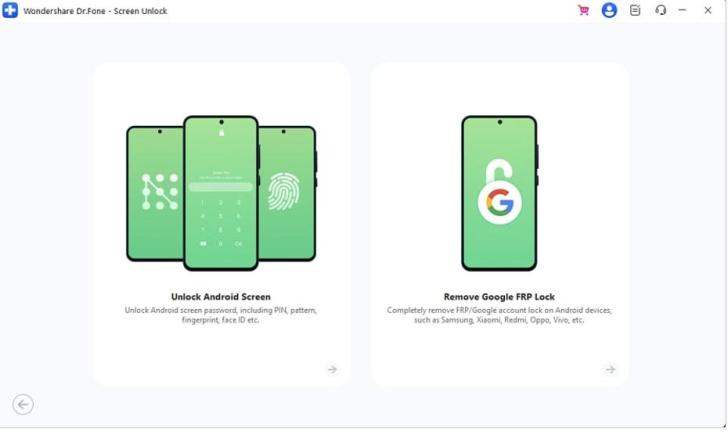
Step 2. USB-connect your locked Android device to your PC. Choose the right device brand and model.
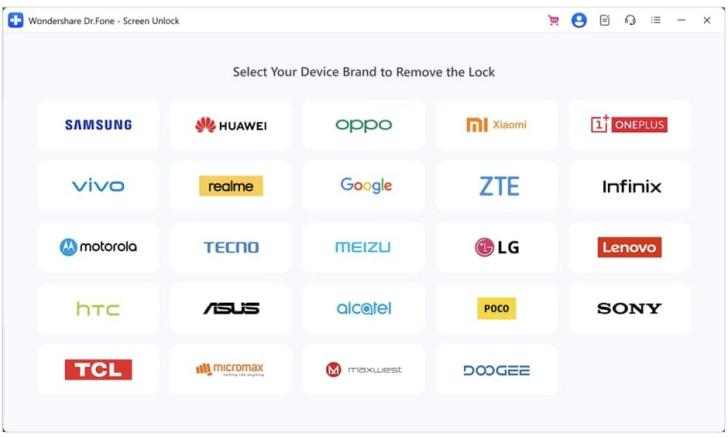
Step 3. Samsung devices may be directed to:
- Enter emergency call mode.
- Use an EDL cable. (For Snapdragon models)
- Put the phone in Download mode
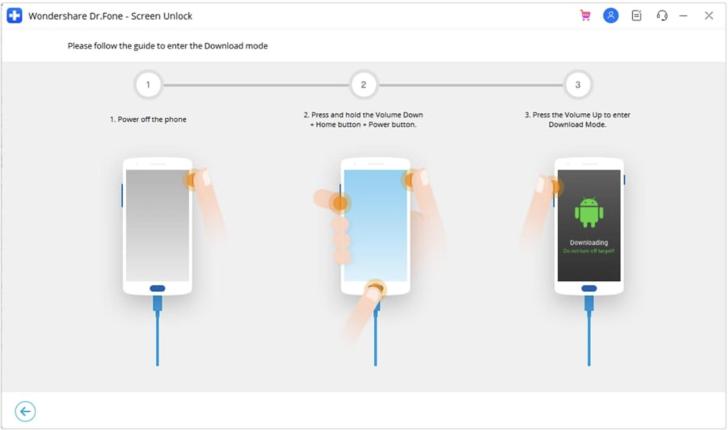
Each brand has steps, and Dr.Fone provides real-time guidance to avoid confusion.
Step 4. Wait for Dr. Fone's bypass. FRP lock removal and device reboot are automatic with the tool.
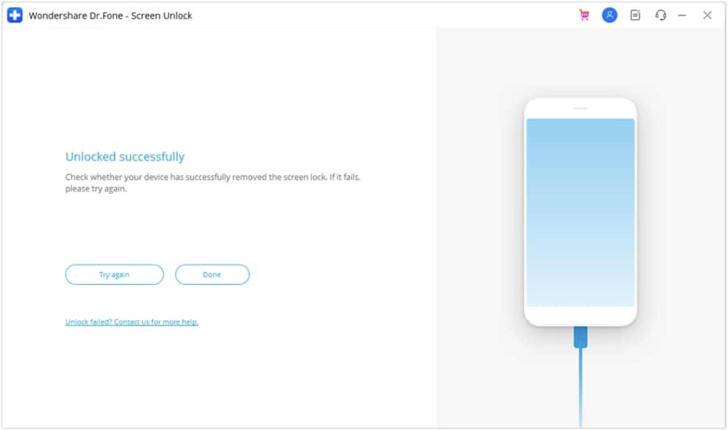
Advanced FRP Bypass Methods
Advanced ways to bypass FRP when Dr.Fone fails. These methods demand technical expertise and risk data loss, malware, or device unusability. Use caution and back up your device.
1. Using Odin Tool for Samsung Devices
Samsung firmware flashing is the main usage of Odin. Special combination firmware can remove FRP locks. Misuse can brick the device, so follow these instructions:
Step 1. For Windows, download the current Odin and the Samsung combo firmware.
Step 2. Run Odin as an administrator.
Step 3. Completely power down your Samsung device to enter "Download Mode." Press and hold "Volume Down + Power" (or Home/Bixby on earlier models) until a warning screen appears. Press “Volume Up†to confirm.
Step 4. USB-connect the device to your PC.
Step 5. A blue indicator will appear when Odin identifies your phone. Put firmware in the "AP, CP, and CSC."
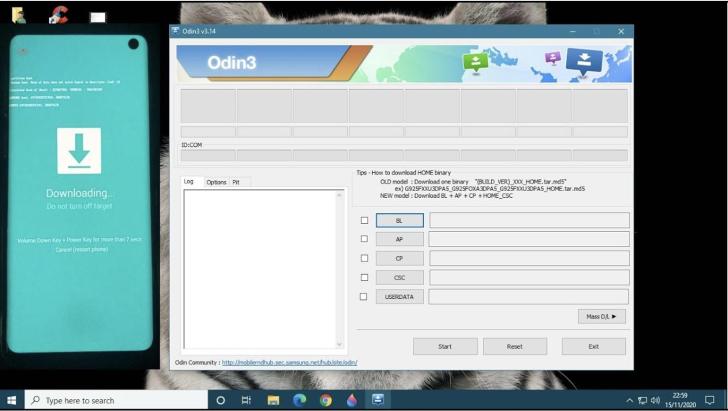
Step 6. Start flashing by clicking "Start." After rebooting, the FRP lock should be bypassed, and the phone set up as new.
2. FRP Bypass APKs (No PC Required)
FRP bypass APKs for older Android versions are simpler and don't require a computer. Still, be cautious - some APKs may include malware if acquired from untrustworthy sources.
Step 1. Start by downloading a reputable FRP Bypass APK on a USB disk.
Step 2. Start the locked Android handset and reach the Google verification page.
Step 3. Connect the USB drive to your phone via OTG.
Step 4. The APK installer should launch automatically. Install and run FRP bypass.
Step 5. Go to "Settings > Backup & Reset > Factory Data Reset."
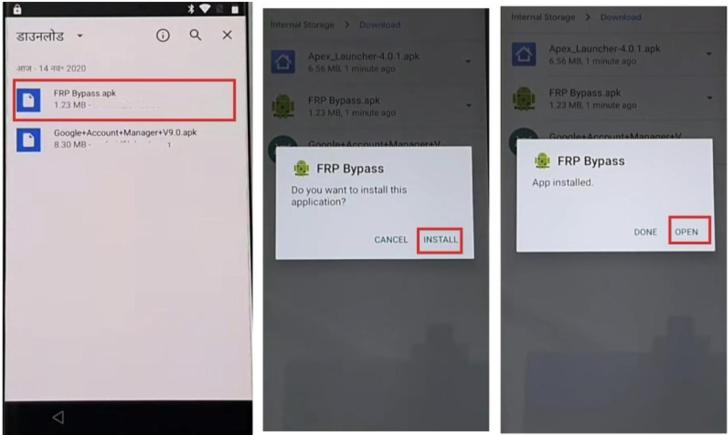
Step 6. Confirm and restart. Google account lock should be removed.
3. Manual ADB Commands
The Android system can be controlled by sophisticated users using ADB. This approach works best on Android 9–12 but requires USB debugging, which FRP-locked phones generally don't have.
Step 1. Install the latest ADB setup on your machine. Install ADB, Fastboot, and drivers using on-screen instructions.
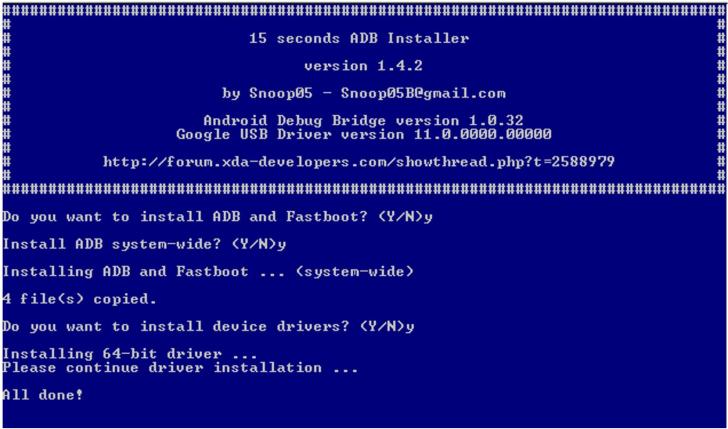
Step 2. You can connect your phone to the PC via USB.
Step 3. Press Shift, right-click in the ADB installation location (usually C:\ADB) and select “Open Command Window Here.â€
Step 4. Type and press Enter after each line in the command prompt:
adb shell am start -n com.google.android.gsf.login/
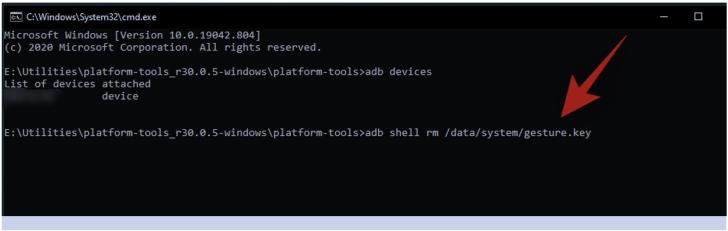
adb shell am start -n com.google.android.gsf.login.LoginActivity
adb shell content insert --uri content://settings/secure --bind
name:s:user_setup_complete --bind value:s:1
The following commands simulate setup completion and may bypass FRP.
Troubleshooting Common Issues
Technical difficulties may interrupt FRP bypass. Below are a few common issues and solutions:
1. Device Not Recognized by PC
The USB cord may cause your gadget not to appear on your computer. Try another cable or port. Next, update your USB drivers, especially if you use Odin or ADB. Download the newest drivers from the manufacturer's website or use your device manager.
2. Stuck at Firmware Download
The firmware download often gets stuck owing to a bad internet connection or an incomplete file. Make sure your internet is stable and redownload the firmware. Odin can be refreshed by closing and reopening. Make sure to reboot your phone and PC before attempting again.
3. Compatibility Issues
Not all FRP methods work on all Android phones or versions. To fix compatibility difficulties, ensure the bypass tool or firmware matches your device. A technique for Android 10 may not work with Android 14 or the latest Samsung S24. Make sure your model and Android version match before continuing.
Conclusion
FRP bypass is difficult with newer Android versions and better security. Each method - Odin, APK tools, or ADB commands - has risks and limits. Take your time, carefully follow each step, and always back up your data before attempting a bypass. Use Dr.Fone or other professional instruments when in doubt for a safer and smoother experience.
Source - Byo24News
Join the discussion
Loading comments…





